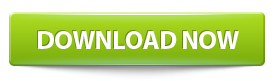How to Uninstall Computer-Optimizer Tool
This guide will instruct you how to uninstall Computer-Optimizer Tool. There are two methods of uninstalling Computer-Optimizer tool:
Method: 1
Step 1: Click on the Start button then choose “All Programs” option from the Menu. Now find Computer-Optimizer Tool folder within the menu and click on the Uninstall button.
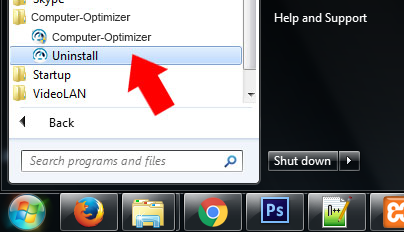
Step 2: Click “Yes“, when prompts “Are you sure you want to uninstall this product?”.
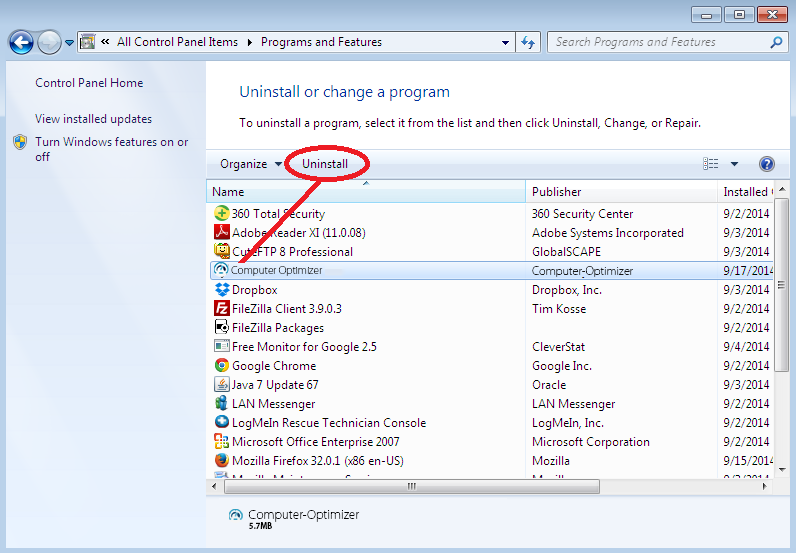
Step 3: Wait until the Computer-Optimizer Tool is being uninstalled.
Method: 2
Step 1: It is also possible to uninstall Computer-Optimizer Tool from Control Panel. Go to the programs in Control Panel.
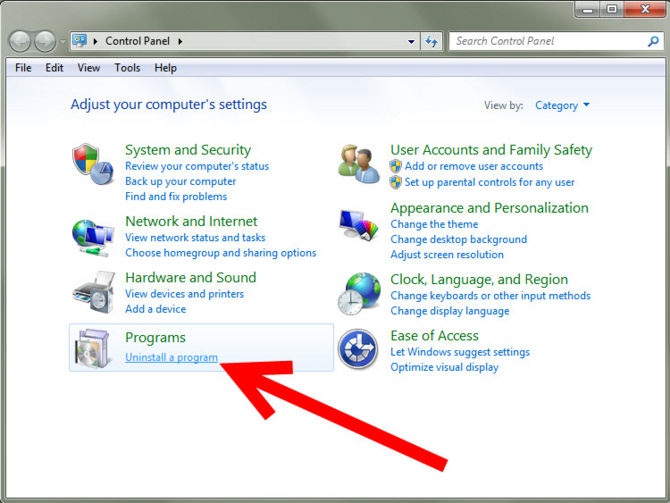
Step 2: There right click on Computer-Optimizer Tool to see and click on “Uninstall a Program”.
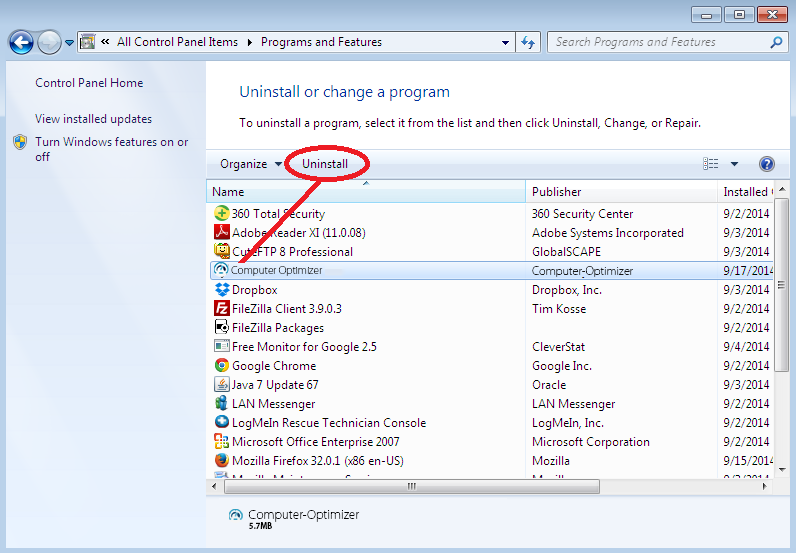
Step 3: Click “Yes“, when prompts “Are you sure you want to uninstall this product?”.
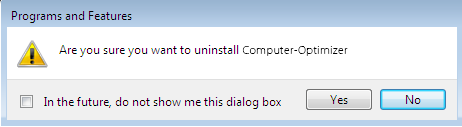
Step 4:Wait until the Computer-Optimizer Tool is being uninstalled.
Download Computer-Optimizer Tool
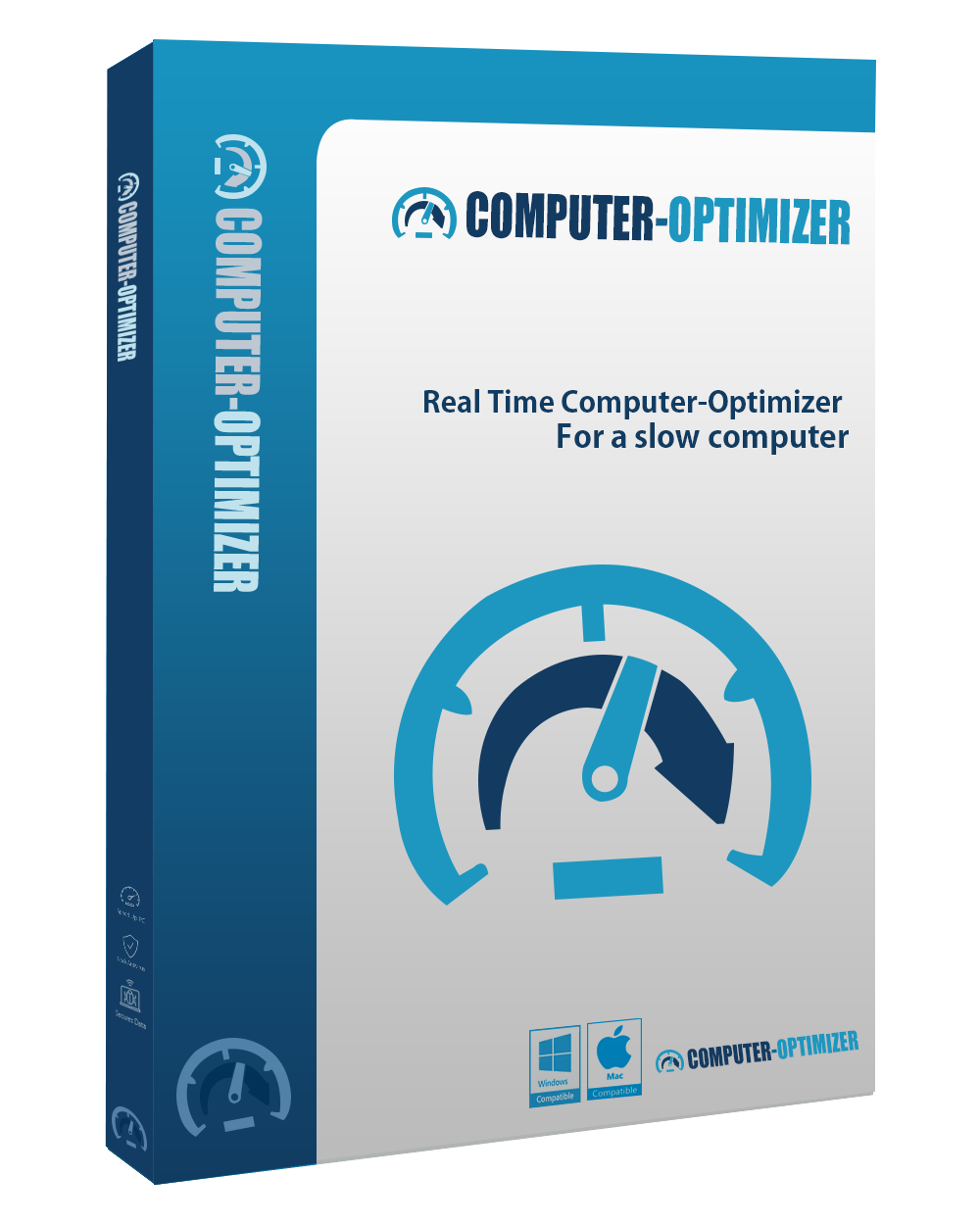
Maintain the hassle-free performance of your computer with Computer-Optimizer and keep it running like new. Scan, clean and repair your PC.
What Customers Say
Computer-Optimizer is a program that keeps my laptop running like a brand new machine. Its user interface is easy-to-understand and its management panel is easy-to-use. It is the best tune-up software for me.
- belly jonFor more Testimonials Click Here >>
System Requirements
Minimum system requirements to run Computer-Optimizer efficiently:
- Microsoft Windows® OS: Windows XP/Vista, Windows 7/8/10
- Internet Access
- 15 Mb free hard disk space
- 512 Mb of RAM
Compatible with:
Windows 10/8/7, Windows XP/Vista,

If you're not sure what's wrong with your PC or need help with choosing the right software
Call Now Toll-FREE: